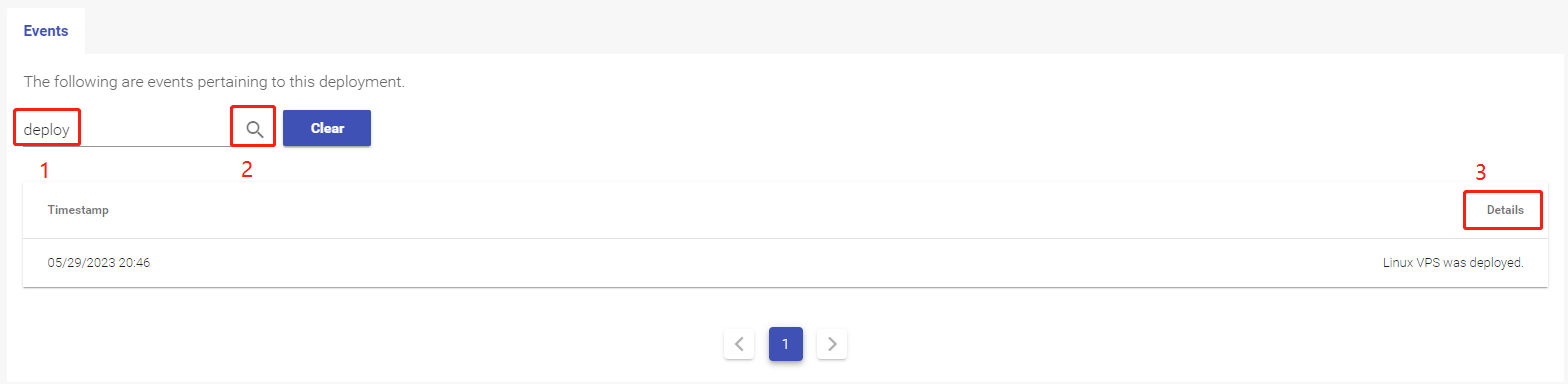Activity Log
Sometimes it happens that you need to go back to review what you did. When it comes, Events is right here waiting for your visit, recording and reappearing your track. To find out how to access the log, please follow the steps below:
1. Locate your VPS
Please log in to the Control Panel with your credentials. Then locate your target VPS on the My VPSs page.
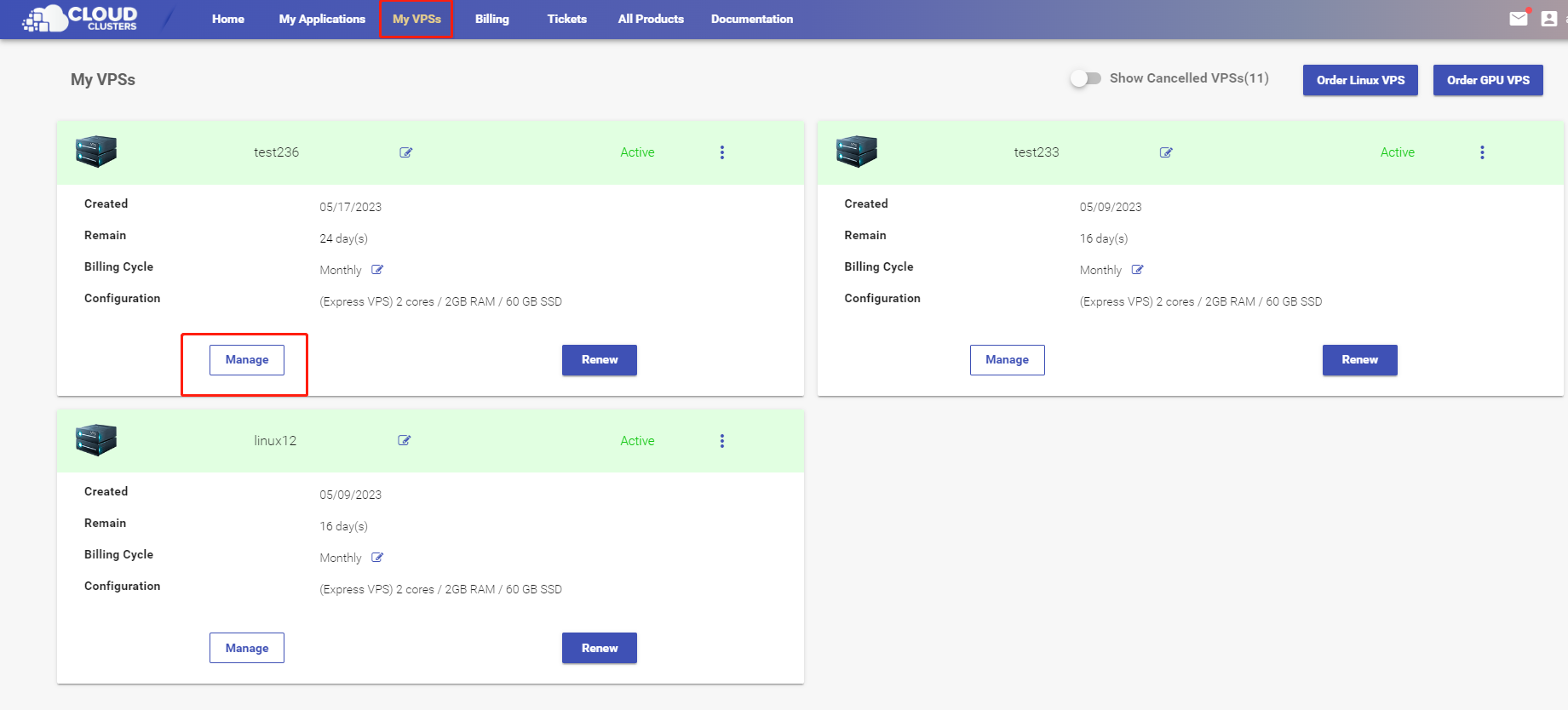
2. Navigate to the Events page
Click the "Manage" button on the My VPSs page. Then Click the Events tab in the navigation bar.
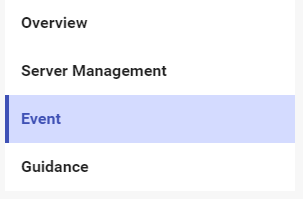
3. Review previous activities
On the "EVENTS" page, you will find your operation history clearly recorded.
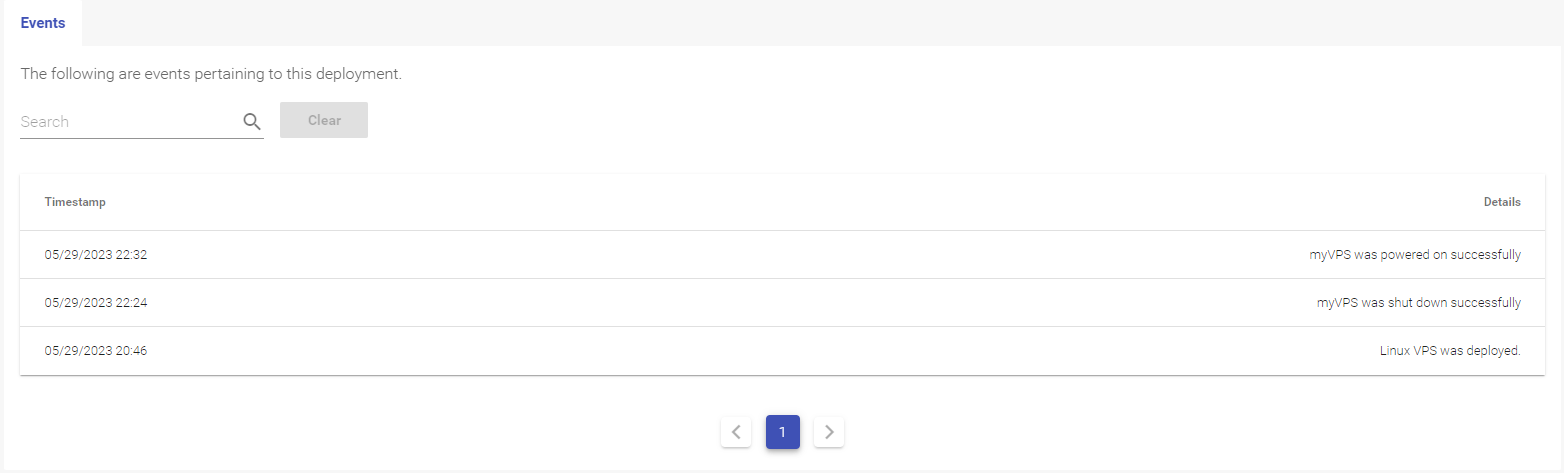
4. Search for previous activities
Input keywords in the search area, then click the search icon next to it. The items that contains the keywords will show.